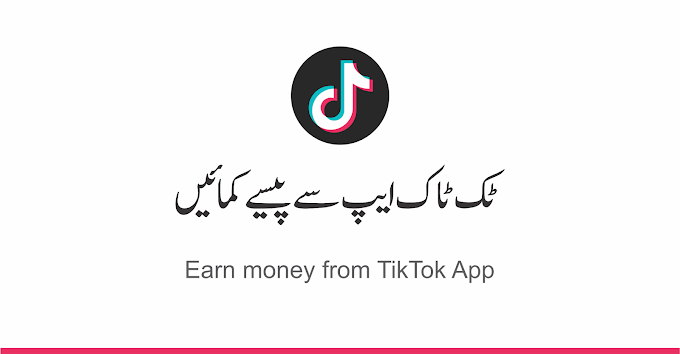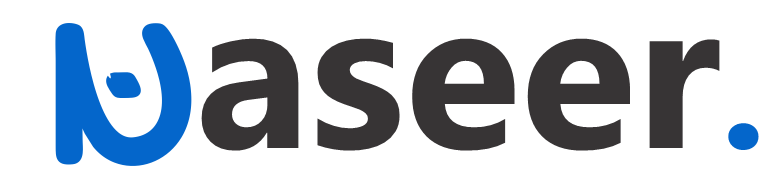From pinning important chats on the top to reading messages without letting the sender know, here is a list of WhatsApp tricks you should know about.
1. Pin an important chat
Typing names of important people in the search bar or scrolling down to get to their chat history might get time consuming and monotonous every time you want to converse. WhatsApp allows you to pin chats of three contacts on the top. Swipe a chat to the right and tap on the pin icon to get it to the top (iOS) or hold a chat and tap the pin button once selected (Android).
2. Read messages without letting the sender know
You can avoid the blue tick from appearing on the messages you have read. Put your phone on flight mode and open WhatsApp to read the messages. Close the app after reading and remove it from your multi window. Disable the airplane mode and the chat will appear unread to the sender.
3. Mark chats as unread
Mark a chat with a dot if you read a message but are unable to immediately reply. This will serve as a reminder for later. On iOS, swipe the chat to the right and tap on the unread icon, while on Android, press and hold the conversation that you wish to mark unread.
4. Turn off last seen
WhatsApp allows you to see the last activity time of your contacts on the app and vice versa. You can protect your privacy and not let people know when you last checked your WhatsApp messages by turning off that option. Go to settings, select account and tap on privacy to choose a suitable option for yourself under last seen.
5. Read and send messages without touching the phone
Virtual assistants like Siri and Google Assistant help you read messages without typing or touching your phone. All you need to do is give them a verbal command and they will do the rest.
6. Stop media from being automatically downloaded
Not always would you want forwarded pictures and videos to be saved to your gallery automatically, which lessens space in your phone and may reduce processing speeds. Tap on settings, then chats and turn off the ‘Save to camera roll’ option in iOS or ‘Show media in gallery’ in Android.
You can also change preferences in media download for individual chats. Open a specific chat and tap on the name of the contact or group at the top. Open ‘Save to Camera roll’ option (iOS) or ‘Media Visibility’ (Android) and choose from settings suitable to you.
7. Add doodles and emoticons to your pictures
WhatsApp allows you to play with your pictures by adding doodles, text and emoticons to it. Tap on the attach option and then go to gallery, select the image to be shared and it will open in a photo editor. You can make it interesting by adding doodles or emoticons.
8. Delete accidentally sent messages
Messages that are accidentally sent can be removed from the receiver’s inbox as well. Select the message and tap on the option ‘Delete for everyone.’
9. Change preference of the text language
You don’t have to necessarily chat in English language on the app, which offers the option of several other languages. Go to settings and select chats, then tap on app language and choose the one you want.
10. Change font
This feature allows you to format the text and convert the plain font to italics or bold. Start and end the text with an asterisk to make it bold; similarly, begin and end it with an underscore to make it appear italicized. A tilde in the beginning and end will make a strikethrough appear on the text.
11. Find out who you talk to the most
You might have a long list of friends that you chat with on a regular basis, but there would be one you converse with the most. You can find out which contact uses the maximum storage. Open Settings and go to Data and Storage Usage. Tap on Storage Usage and then select the contact. You will be able to see how much storage has been used by each contact.
12. Change wallpaper
The wallpaper can be customized by going to Wallpaper in Chats under Settings. You can choose a picture from the wallpaper library, phone gallery or select a solid color.
13. Bookmark messages
There might be something important in a chat that you would want to bookmark. WhatsApp allows you to do that by starring these messages. Open the specific message in a chat, hold down the message and then press star.
14. Broadcast a message to multiple contacts privately
A public message can be sent privately with the help of Broadcast list on WhatsApp. A message sent out to a list of contacts will be received as individual messages by them. Tap on Broadcast on the left corner of your screen (iOS) or the menu icon (three vertical dots) at the top right corner (Android) and add contacts for sending messages.
15. Add dates to your calendar
In iOS, press and hold a date mentioned in a chat to create an event. This will automatically add the event in your calendar directly from your message.